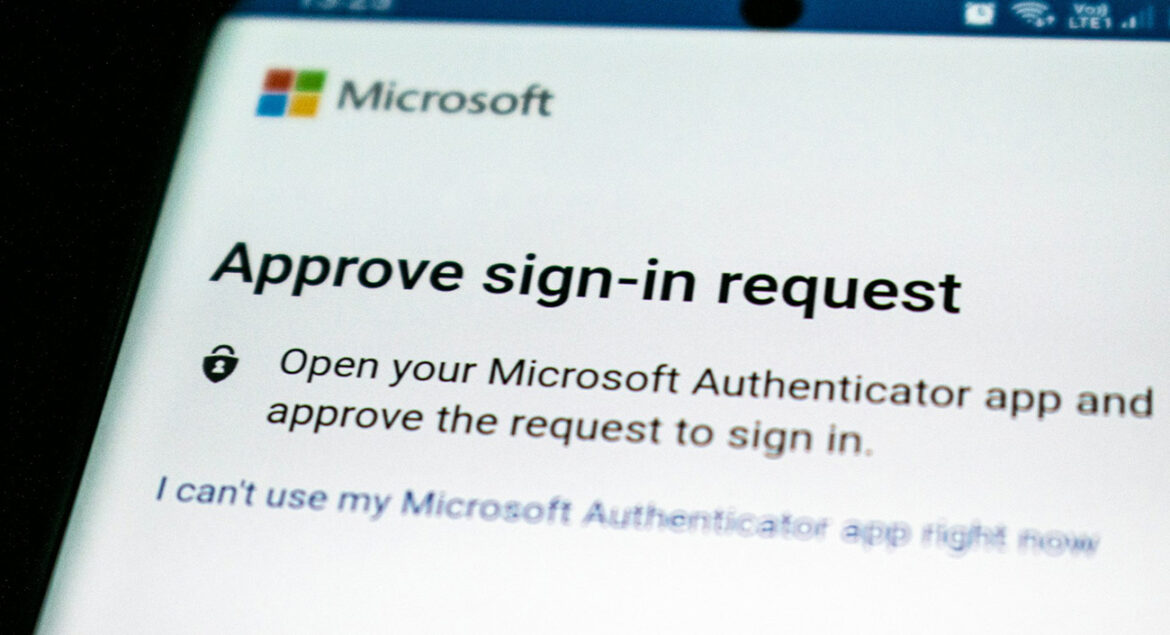In today’s connected world, the question isn’t if your online accounts will be targeted, but when. Data breaches and phishing scams are all too common, making your digital identity increasingly vulnerable. That’s why two-factor authentication (2FA) has gone from being a helpful extra to an essential layer of protection.
Let’s break down what 2FA is, why it matters, how it works, and how to set it up.
What Is Two-Factor Authentication?
2FA adds a second layer of security when logging into websites and services. Think of it as a second lock on your digital front door. While passwords are something you know, 2FA requires an additional factor to confirm your identity—something you have or are. This makes it much harder for someone to access your accounts, even if they have your password.
2FA is a subset of Multi-Factor Authentication (MFA), which typically involves:
- Something you know: Passwords or PINs
- Something you have: A phone, USB key, or token
- Something you are: Biometrics like fingerprints or facial recognition
Using two distinct factors—like a password plus a code from an app—counts as 2FA. Two passwords do not.
Why You Need 2FA
2FA drastically improves your online security. Here’s why:
- Enhanced protection: Even if your password is compromised, a second factor keeps your account safe.
- Reduces fraud and breaches: Makes it harder for hackers to gain access.
- Builds trust: Businesses using 2FA show they value user security.
- Meets compliance: Required in industries like finance.
- Simplifies login: Features like trusted devices and Single Sign-On can streamline access once 2FA is set up.
Common 2FA Methods
One-Time Codes (SMS, Email, Voice)
You receive a temporary code via text, email, or call.
- Pros: Easy to set up and widely supported.
- Cons: Vulnerable to SIM swaps and interception. NIST discourages SMS-based 2FA.
Authenticator Apps
Apps like 2FAS, Aegis, Ente Auth, or KeepassXC generate time-based codes on your phone.
- Pros: More secure than SMS, free, offline-capable.
- Cons: If you lose your phone and haven’t backed up, you lose your codes.
When choosing an app, look for:
- Minimal data collection
- Backup/export options
- Open-source options for added transparency
Popular apps like Google Authenticator or Authy are widely used, but privacy-conscious users may prefer open-source alternatives.
Biometrics (Fingerprint, Face, Voice)
Used on modern smartphones.
- Pros: Convenient and fast, usually processed locally on your device.
- Cons: Biometric data can’t be changed if compromised. Remote biometric authentication is less widely adopted.
Hardware Security Keys (YubiKey, FIDO U2F)
Physical devices that authenticate by USB or NFC.
- Pros: Extremely secure, phishing-resistant, and tamper-proof.
- Cons: Not free and easy to lose if not careful.
Passkeys (FIDO Standard)
A newer passwordless method using public key cryptography.
- Pros: Strong protection without needing passwords.
- Cons: Still emerging, with inconsistent support across platforms.
How to Set Up 2FA
Steps vary slightly by service, but the general process is:
- Log in to your account
- Go to Security Settings
- Find the 2FA option (may be called “2-Step Verification”)
- Choose your method (app, SMS, hardware key, etc.)
- Follow the prompts to activate it
- Save recovery codes in a secure, offline place
- Generate app-specific passwords if needed (for older apps that don’t support 2FA)
Example – Microsoft Outlook.com:
- Go to Outlook.com and log in
- Gear icon > Options > Account details
- Security & Privacy > More Security Settings
- Set up two-step verification
- Use app-specific passwords for services like the Outlook app
Example – Google Account:
- Open your Google Account
- Go to “Security”
- Select “Turn on 2-Step Verification”
- Follow the on-screen instructions
What If You Lose Your Phone or Key?
This is a common concern. Fortunately, most services provide fallback options:
- Recovery codes: Your lifeline if you lose access to your primary 2FA method. Print and store them securely.
- Alternative factors: For services like GitHub, verified devices, SSH keys, or personal access tokens may help.
- Account recovery: Some platforms offer a formal process to regain access, though it can take days.
- Multiple 2FA methods: It’s wise to set up more than one method when possible.
Don’t wait until you’re locked out. Set up 2FA on your key accounts today. Take a few minutes to secure your login, back up your codes, and understand your recovery options. It’s a small step that can save you from major headaches down the road.