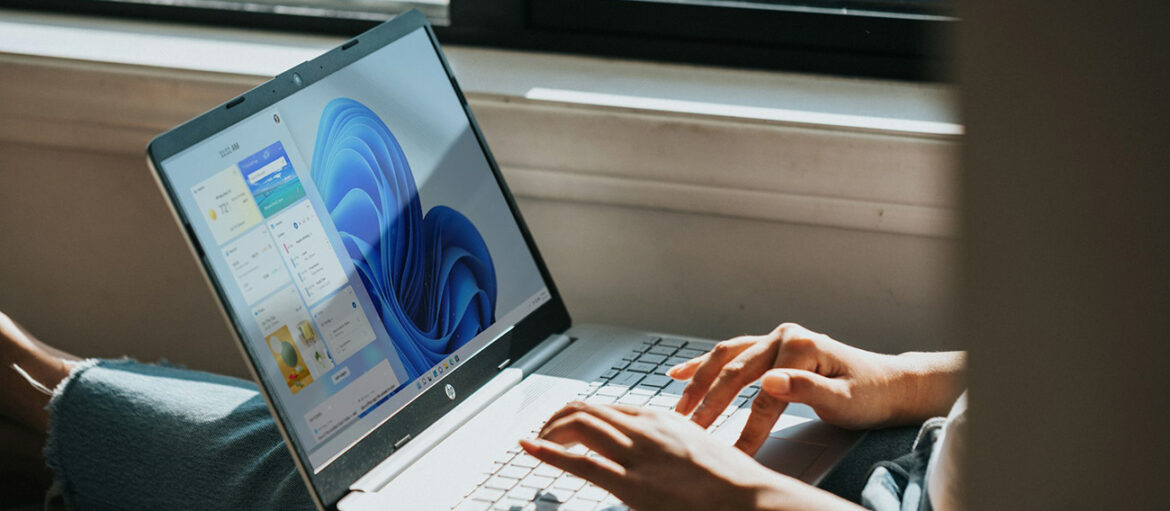Windows updates can feel like a gamble. While they’re crucial for security and features, some updates can cause performance drops, crashes, or system instability. When that happens, rolling back the update is often the quickest fix.
This step-by-step guide walks you through how to safely revert a problematic Windows update, covering multiple scenarios.
Why Roll Back a Windows Update?
You might want to roll back an update if your PC starts acting up after a patch. Common issues include:
- Crashing games or apps: Especially common with older Ryzen CPUs.
- Slower performance: Apps or the system may feel sluggish.
- New bugs: Audio, compatibility, or peripheral issues.
- System freezes: Requiring forced restarts.
- Blue Screen of Death (BSOD): Often linked to recent updates.
Updates are meant to improve your system—but sometimes, they cause more harm than good.
What to Know Before You Begin
- Backup important files: Rollbacks usually preserve personal data, but it’s better to be safe.
- Security risk: Removing a security update may leave your system vulnerable.
- Not all updates can be uninstalled.
- Time-sensitive: On Windows 11, the “Go back” option is available for only 10 days after an update.
How to Roll Back a Windows Update
Method 1: From Settings (Windows 10 & 11)
If you can access your desktop:
Windows 11:
- Open Settings > Windows Update > Update history > Uninstall updates
- Find the problematic update (by KB number or install date), then click Uninstall
- Confirm and restart
Windows 10:
- Open Settings > Update & Security > Windows Update
- Click View update history > Uninstall updates
- Select the update and uninstall it
- Restart your PC
Use Win + R > type winver > press Enter to confirm your rollback.
Method 2: Use the “Go Back” Option (Major Updates Only)
Only available for 10 days post-update.
Windows 10:
- Go to Settings > Update & Security > Recovery
- Click Go back to the previous version of Windows 10
- Follow the prompts
Windows 11:
- Open Settings > System > Recovery
- If available, click Go back and follow instructions
Method 3: From Windows Recovery Environment (WinRE)
If Windows won’t boot:
- Enter WinRE:
- Option A: Force shut down during boot three times
- Option B: Boot from installation media > Repair your computer
- Navigate to: Troubleshoot > Advanced options > Uninstall Updates
- Choose:
- Uninstall latest quality update
- Uninstall latest feature update
- Follow prompts to complete
Method 4: Use System Restore
Restores your PC to a previous stable state (doesn’t affect personal files).
Enable System Restore (if not already on):
- Search Create a restore point > select your system drive > Configure
- Turn on protection and set disk space
- Click Apply
Create a Restore Point:
- Go to Create a restore point
- Click Create, name it, then click Create again
Restore from Desktop:
- Open Create a restore point > click System Restore
- Choose a restore point > click Next > Finish
Restore from WinRE:
- Boot into Advanced Startup
- Go to Troubleshoot > Advanced options > System Restore
- Follow prompts to complete
Note: System Restore must be enabled in advance – it’s not a full backup solution.
Rolling back a Windows update can seem intimidating, but these steps should help restore stability. If update problems happen often, consider managing updates manually or in stages like IT pros do. Sometimes, what looks like a software issue could be hardware-related—check for root causes before making major changes. Hope this guide helps you sort out any update troubles.