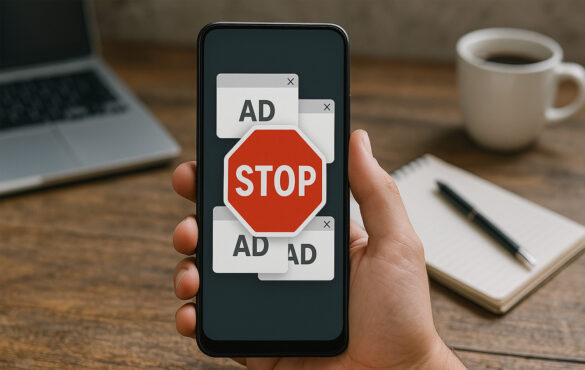Ads on your Android phone or tablet can be a real pain, popping up when you least expect them, slowing things down, gobbling up data, and generally ruining the user experience. I get emails about it all the time! Thankfully, you’ve got options when it comes to putting a stop to them. So, how do you go about blocking ads on Android effectively? Let’s take a look at the different ways you can clear up your device.
I’ve spent quite some time wrestling with ad problems over the years, and while there’s no single ‘magic bullet’ for every single type of ad everywhere, there are some brilliant methods that can make a huge difference. Whether you’re happy to delve into slightly more technical settings or prefer a simple app, we can find a solution for you.
Why Bother Blocking Ads Anyway?
Beyond the simple annoyance, ads can hit your phone’s performance. They can consume data traffic and drain your battery because your device has to download them. Ads and trackers can also be a privacy concern, attempting to spy on you as you browse. Some even carry security risks. So, blocking ads isn’t just about a cleaner experience; it’s about saving resources and protecting your privacy.
Methods to Block Ads on Android
There are several routes you can take to block ads on Android. The best method for you might depend on whether you’re comfortable with changing system settings, installing certain types of apps, or even rooting your device (though that’s often not necessary these days).
Let’s break down the most common and effective approaches.
Private DNS: The Simple System-Wide Filter
One of the easiest ways to block ads system-wide, without installing a dedicated app, is by changing your device’s Private DNS setting. This feature was introduced in Android 9 Pie and is available on later versions.
What is DNS? Think of the Domain Name System (DNS) as the internet’s phonebook. When you try to visit a website like google.com, your phone asks a DNS server for the corresponding Internet Protocol (IP) address (like 142.251.36.14). Once it has the IP address, your phone can connect to the website.
How Private DNS Ad Blocking Works: An ad-blocking DNS server maintains a list of domains known to serve ads. When your device asks this server for the IP address of an ad domain, the server simply responds that the address doesn’t exist. Your phone then can’t connect to the ad server, and the ad doesn’t load.
Setting it up (Android 9+):
- Open your phone’s Settings app.
- Navigate to network settings. This might be called WiFi & Internet, Internet, Connections, or Network depending on your phone’s make and model.
- Look for Private DNS or More connection/network settings.
- Tap on Private DNS.
- Choose the option that allows you to specify a Private DNS provider hostname.
- Enter an ad-blocking DNS address. A popular choice is dns.adguard.com. AdGuard also offers family.adguard-dns.com which blocks ads and adult content. Another mentioned option is one.one.one.one.
- Tap Save.
That’s it! This method blocks ads in most apps and browsers system-wide. It encrypts DNS traffic leaving your phone, which adds a layer of privacy.
Downsides: While effective for many ads, DNS blocking might not block all ads, particularly those embedded within apps like YouTube or Facebook. Some users have also reported losing connection occasionally when using private DNS. It also won’t block ads in streaming services like Netflix; for that, browser extensions like uBlock Origin on Firefox are suggested when watching via the browser.
Ad Blocker Apps: More Control and Features
For more comprehensive blocking, especially for in-app ads, dedicated ad blocker apps are a popular choice. Many of these apps achieve system-wide blocking by setting up a local VPN connection on your device. This local VPN allows the app to filter all incoming and outgoing network traffic and block ad and tracker requests based on internal blocklists.
Since Google Play’s policy doesn’t allow apps that block ads across the device, you often need to download these apps directly from the developer’s website.
Let’s look at some prominent options mentioned:
AdGuard
This is a very popular choice for Android. It doesn’t require root access and can block ads everywhere on your device, including apps, browsers, games, and websites. AdGuard also focuses on protecting your privacy by blocking online trackers. Other benefits include saving traffic and battery life and providing a wide range of settings for control. The free version is mainly for browser ads; the paid version is needed for in-app ad blocking and advanced features like Browsing Security and Tracking Protection.
AdGuard uses a local VPN for filtering. Note that Android only allows one VPN connection at a time, which can conflict if you want to use another VPN app simultaneously. Workarounds exist for rooted devices or VPNs that support upstream proxies. Some users have noted it can sometimes slow down content loading in certain apps. AdGuard also offers a DNS service, which can be used independently or via their app.
Blokada
This is an open-source, non-root ad blocker. Like AdGuard, it works on both in-app ads and websites by setting up a local VPN. It provides a selection of blocklists and also enhances privacy by encrypting DNS queries where possible. The full-featured version is available from their official website, as the Play Store version has limitations due to Google’s policies.
DNS66
Another free, open-source, VPN-based ad blocker that doesn’t require root. It works by redirecting DNS traffic through its VPN service, filtering requests based on a blacklist. It offers system-wide ad blocking, including in-app ads. While effective, some users find its user interface less intuitive than others.
AdLock
Offers options for both PC and Android. It blocks in-game and browser ads and allows blocking specific websites. It includes HTTPS secure filtering.
RethinkDNS
Mentioned as an open-source, privacy-friendly app that works like a VPN for blocking ads on non-rooted devices.
These apps work differently from browser extensions; they act more like a firewall, controlling network queries at a system level because they can’t directly modify the code of other apps (unless the device is rooted).
Rooting Your Device for Ad Blocking
Rooting your Android device gives apps elevated permissions, allowing for different and often more powerful ad-blocking methods. Historically, many powerful ad blockers required root access.
AdAway
While AdAway recently added a non-root mode, it’s still considered best when rooted. It primarily uses a hosts file to block ad-serving hostnames. By redirecting ad domains to your device’s localhost (essentially nowhere), it prevents ads from being served in both browsers and apps. Setting it up is generally straightforward.
Energized Protection
This is a method for rooted users (specifically using Magisk). It also uses a hosts file to filter ad domains, trackers, and malware. It doesn’t have a graphical user interface and requires configuration via a terminal emulator, making it more suitable for power users.
Note on Rooting: Rooting your device provides powerful control but can come with risks, including potentially compromising security and making some apps unavailable (e.g., banking apps may not work on rooted devices).
Browser-Specific Ad Blocking
If your main goal is just to stop ads while you’re browsing the web on your phone, simply using a browser with a built-in ad blocker or one that supports powerful ad-blocking extensions is a straightforward solution. These are generally limited to blocking ads within the browser window.
Examples include:
- Brave Browser: Has a built-in ad blocker.
- Firefox: Supports extensions like the popular uBlock Origin, which is highly effective at blocking browser ads.
- Adblock Browser: A browser specifically designed with ad-blocking capabilities.
These browser-based solutions are typically very effective for websites but won’t touch ads that appear in other apps.
Stopping Pop-Up Ads on Android
Pop-up ads can appear both within websites you visit in your browser and sometimes within apps themselves.
- On Websites: Using a browser with a built-in ad blocker or an ad-blocking extension (like those mentioned above) is usually sufficient to stop pop-up ads while browsing. System-wide methods like Private DNS or Ad Blocker apps that filter browser traffic will also typically prevent these.
- Within Apps: If a pop-up ad appears while you’re using an app, a system-wide ad blocker app (like AdGuard, Blokada, or DNS66) or a system-wide DNS setting is your best bet. These tools intercept the requests the app makes to fetch the ad content.
So, the same methods used to block banner or interstitial ads in apps and browsers generally handle pop-ups too.
Choosing the Right Method
Deciding on the best way how to block ads on Android depends on your needs and comfort level:
For a simple, install-free, system-wide solution (Android 9+), try Private DNS using dns.adguard.com. It’s effective for many in-app and browser ads but has limitations with certain embedded ads.
For more comprehensive system-wide blocking without root, Ad Blocker apps like AdGuard (paid), Blokada, or DNS66 are powerful. They offer more control and often better filtering than DNS alone but use the local VPN slot.
If you’re rooted and want the most powerful system-level control, AdAway is considered excellent.
If you only care about ads while browsing, a browser with a built-in ad blocker or extension support is the easiest option.
Ultimately, finding the right method might involve trying a couple of these out to see what works best for your specific device and the apps you use most often. Remember, some businesses rely on ad revenue, so if you value a specific app or website, consider supporting them through subscriptions or whitelisting them in your ad blocker.