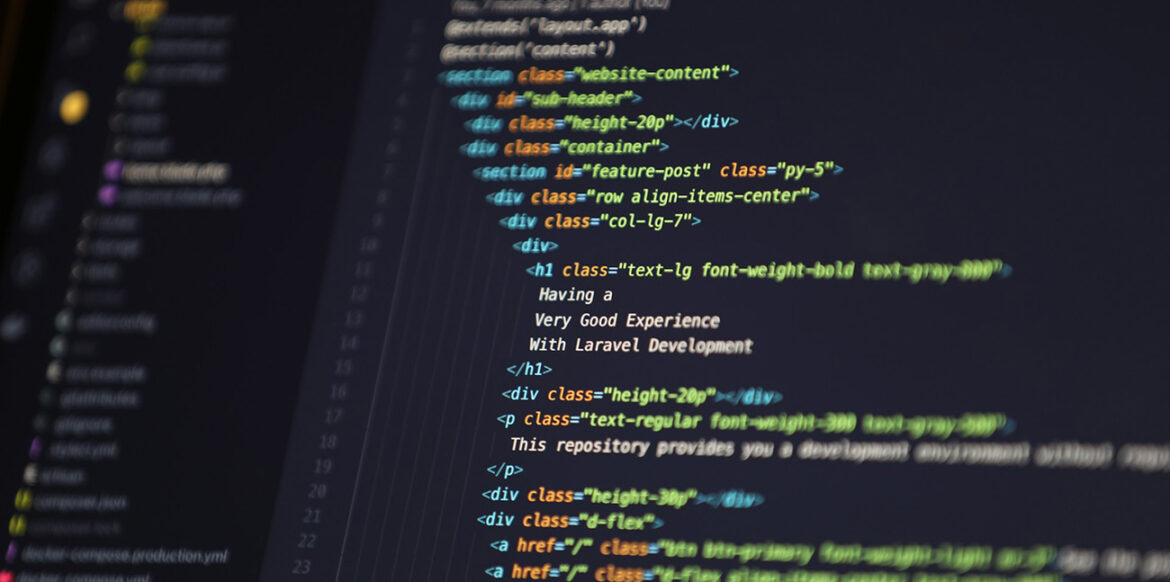Whether you’re a coder meticulously crafting README files or a writer penning your next big piece, finding the right tool can truly make all the difference.
Markdown, for those who might not be fully acquainted, is a lightweight markup language that lets you format text using straightforward plain-text syntax. It was originally designed for web writers but has become incredibly popular for note-taking, documentation, and technical writing due to its simplicity and flexibility. What I particularly love about it is its cross-platform compatibility and the fact that your notes are saved as plain text, making them incredibly future-proof and accessible in the long run. You can truly focus on your thoughts rather than wrestling with complex formatting menus, which is a godsend for concentration.
But here’s the rub: with so many Markdown editors out there, how do you pick the one that’s spot on for your workflow? That’s where I come in. I’ve spent my fair share of time tinkering around with these tools, and I’m here to give you the lowdown on the best Markdown editors for both coders and writers.
Essential Features of a Top-Notch Markdown Editor
Before we dive into specific apps, let’s talk about what makes a Markdown editor stand out. A dedicated authoring tool should help you take full advantage of Markdown’s capabilities. Here are some key features I always look out for:
- Distraction-Free Writing: This is paramount, especially for writers. Many editors offer a clean interface, full-screen modes, and even ‘focus modes’ that dim everything but the current line or paragraph, helping you stay in the flow.
- Live Preview: This feature is a game-changer. It allows you to see your formatted text in real-time as you type, bridging the gap between your Markdown syntax and the final output. It’s brilliant for immediately spotting any formatting hiccups. Some even offer a split-pane view for raw Markdown and the rendered output side-by-side.
- Syntax Highlighting: Colour-coding different Markdown elements (like headings, links, or emphasis) makes your document much more readable and helps you quickly navigate through longer pieces. It’s also super handy for error detection.
- File Management & Organisation: Good editors provide ways to organise your documents directly within the application, offering features like folder organisation, tagging, and searching.
- Version Control: For collaborative projects or just peace of mind, version control allows you to track changes and revert to previous versions if needed. Some even integrate directly with Git.
- Customisation & Extensibility: Options like themes, plugins, and the ability to add your own functionality can greatly enhance productivity and make the tool truly yours.
- Export Options: The ability to export your Markdown files into other formats like PDF, HTML, or Word documents is incredibly useful.
Now, let’s explore some of the top contenders that cater to various needs and levels of technical expertise.
- Obsidian: The Knowledge Weaver’s Dream
Best For: Personal knowledge management, interconnected notes.
Obsidian is a real powerhouse if you’re looking to build a networked knowledge base or what many call a “second brain”. It’s fundamentally Markdown-based and stores all your data locally as plain Markdown files, ensuring excellent privacy and long-term accessibility. This also means blazing-fast speed.
What sets Obsidian apart is its bi-directional linking and “graph view,” which visually maps connections between your notes. This is brilliant for brainstorming and uncovering relationships between ideas – a feature that’s equally valuable for developing complex code architectures or outlining a novel. While it leans towards a text-based experience, its vast plugin ecosystem, boasting over 2000 community plugins, allows for extensive customisation, adding everything from Kanban boards to icon support, much like Notion offers natively.
Considerations: Obsidian works offline, so cross-device syncing requires either a paid subscription to Obsidian Sync or a bit of tinkering with third-party tools. While flexible in organisation, it might not suit those seeking a highly structured, database-heavy environment right out of the box like Notion. - Typora: The Minimalist Master
Best For: Distraction-free writing, live preview.
Typora is a favourite among writers, and it’s easy to see why. It offers a wonderfully clean interface and a real-time preview of Markdown formatting, meaning you don’t see the raw Markdown syntax as you type; it just appears formatted. This What-You-See-Is-What-You-Get (WYSIWYG) approach is incredibly seamless and has virtually no learning curve.
It’s perfect for students and professionals who need to focus solely on their content without the visual clutter of Markdown commands. Typora also provides extensive customisation with themes and CSS support, along with handy features like an outline panel for navigation and broad export options (PDF, Word, HTML).
Considerations: Typora lacks the sentence focus mode a Reddit user sought, offering only paragraph focus, which might be a minor drawback for some dedicated writers. It’s also a commercial product with a modest one-off cost. - Visual Studio Code (VS Code): The Coder’s Companion
Best For: Coding projects, technical documentation.
While primarily a code editor, VS Code, and its open-source alternative VSCodium, offer exceptionally robust Markdown support. Many coders already use it, making it a natural extension for documenting their projects. It comes with built-in syntax highlighting and preview features, including a handy side-by-side view.
What truly supercharges VS Code for Markdown is its vast marketplace of extensions. You can add “Markdown All in One” for shortcuts and a Table of Contents generator, “Markdownlint” for consistency, and “Word Count” for tracking length. Its deep integration with Git and other development tools makes it an all-in-one solution for software engineers and technical writers.
Considerations: For someone only writing Markdown and not coding, VS Code might feel like overkill due to its extensive features. - HackMD: The Collaborative Hub
Best For: Team collaboration, technical writing.
If you’re working in a team, HackMD is a brilliant choice. It’s an online Markdown editor built for real-time co-editing, much like Google Docs, allowing multiple users to work on the same document simultaneously. This streamlines feedback and idea exchange, making it ideal for meeting notes, shared documentation, or collaborative writing projects.
HackMD supports advanced Markdown syntax, including tables, diagrams (UML), and mathematical equations (LaTeX), which is invaluable for technical documentation. Its integration with platforms like GitHub, Google Drive, and Dropbox further enhances workflow efficiency.
Considerations: Being cloud-based, it relies on internet connectivity, though its syncing capabilities are strong. - Ghostwriter: The Focused Writer’s Friend
Best For: Distraction-free writing, content first approach.
Ghostwriter positions itself as an “excuse- and distraction-free writing tool”. It’s a locally installed, open-source editor that offers essential features for writers, including a live preview, document outline, and writing statistics. Its focus mode highlights text around the cursor, with options for focusing on a single line, sentence, or paragraph.
A particularly intriguing feature is “Hemingway mode,” which disables the backspace and delete keys, forcing you to push through your first draft without the temptation of immediate editing. This is precisely the kind of feature that would help someone struggling with concentration, as noted by a Reddit user. Ghostwriter is free and available across Linux, Mac (though it needs to be compiled from source), and Windows.
Considerations: While it can be compiled for Mac, it’s generally unsupported and can be prone to crashing, as one user found. This makes it less reliable for day-to-day use on that platform. - MarkText: The Polished Performer
Best For: Elegant interface, live editing experience.
MarkText is a free and open-source editor that boasts a polished interface and a live editor that hides Markdown formatting as you type, similar to Typora. It’s under continual development and offers multiple themes for customisation.
It provides handy export options for PDF and HTML, and you can easily copy text out as Markdown, HTML, or plaintext. While generally excellent, some minor discrepancies might occur between the editor’s appearance and the final exported output, particularly with line breaks.
Considerations: While it aims for a live editing experience, editing Markdown-formatted text after the live editor has converted it can sometimes be a bit tricky. - Notion: The All-in-One Workspace (with Markdown Support)
Best For: Project management, database handling, team collaboration (with Markdown features).
Notion is an interesting beast because while it supports Markdown shortcuts, it’s not a pure Markdown editor; it’s more of an all-in-one workspace. It blends Markdown functionality with powerful collaboration tools, databases, and templates, making it incredibly versatile for business teams, project managers, and anyone needing to document a wide range of information.
For collaborative work, Notion excels, allowing multiple people to edit in real-time, leave comments, and tag colleagues – features largely absent in more personal Markdown apps like Obsidian. It also shines with cross-platform syncing across all devices.
Considerations: Its “feature-rich interface” can sometimes feel cluttered, pulling focus away from content. The biggest drawback for Markdown purists is its proprietary format, which can complicate exporting and moving data to other platforms, often losing formatting or database relations. Also, as a cloud-first tool, it can occasionally experience outages, which can be frustrating if you need constant access to your notes. - Vim: The Keyboard Warrior’s Choice
Best For: Command-line enthusiasts, highly customisable workflows.
For those who live in the terminal and prefer keeping their hands firmly on the keyboard, Vim (or Neo-Vim) is a powerful, albeit steep, learning curve option. It’s one of the oldest text editors around and thrives on new versions and plugins.
Vim offers extensive customisation options through its.vimrcfile and a vast plugin ecosystem, making it highly adaptable for complex coding and documentation tasks. If you’re already a Vim user for coding, extending it for Markdown is a logical step.
Considerations: Vim requires significant commitment to configure for full-featured Markdown support and is not for beginners looking for a graphical interface. Its power lies in its command-line nature, which isn’t everyone’s cup of tea.
Choosing the Right Editor for You
The “best” Markdown editor truly depends on your individual needs and workflow.
- For Writers (especially those focused on distraction-free first drafts): Look at Typora, Ghostwriter, and even MarkText. If building a complex personal knowledge base is important, Obsidian is outstanding.
- For Coders (and technical writers): Visual Studio Code is a no-brainer due to its extensibility and integration. HackMD is excellent for team projects and technical documentation. For the truly dedicated, Vim offers unparalleled control.
- For Teams and All-in-One Solutions: Notion offers a comprehensive workspace with Markdown support, albeit with some caveats regarding pure Markdown fidelity and data portability.
My advice? Don’t be afraid to try a few. Many offer free trials or are open-source, giving you the chance to see what clicks. Ultimately, the right tool is the one that allows you to focus, get your work done efficiently, and perhaps even makes the process a bit more enjoyable.