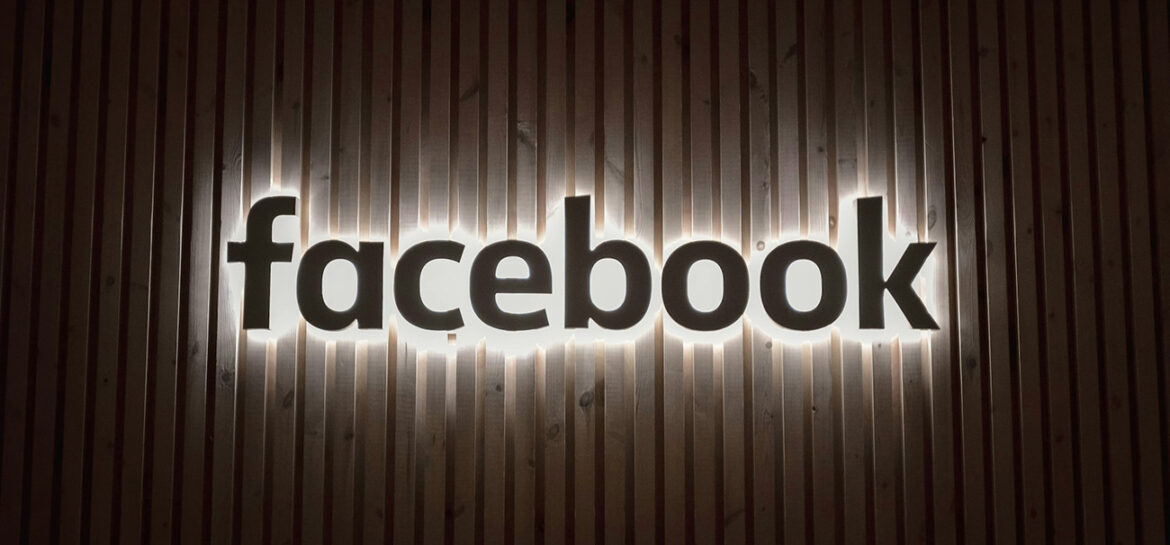Given how integrated social media is into our daily lives, understanding who sees your information and how it’s used is absolutely crucial. While Facebook (or Meta, as its owner is now known) insists that recent privacy policy updates don’t allow them to collect, use, or share your data in new ways, they are aiming for more transparency about their data practices.
However, it’s widely acknowledged that Facebook is a data-hungry advertising giant, collecting vast amounts of user data. The platform has faced significant regulatory scrutiny and whistleblower allegations, which, coupled with privacy changes from other tech giants like Apple, have created a “perfect storm” for the social network. Some experts suggest that Meta’s approach is a move towards “technology realpolitik,” essentially shifting accountability onto users and regulators by implying that participating is a choice.
So, while “delete Facebook” movements are gaining traction due to concerns about the sheer volume of data collected and tracking, we can still take proactive steps to safeguard our privacy. Let’s explore how.
Minimising Data Collection: General Tips
Before we get into the nitty-gritty of settings, here are some overarching recommendations to help reduce Facebook’s data collection:
- Avoid the Facebook App: Many privacy advocates strongly suggest not using the native Facebook or Messenger apps on your phone or tablet. These apps can track you across other apps and websites. Instead, access Facebook through a web browser, ideally a privacy-focused one like Firefox.
- Delete the App (If Possible): If you have an iPhone, you can use App Tracking Transparency to prevent Facebook from tracking you across other apps and websites. Even better, consider deleting the app from your phone entirely and using Facebook only on your computer browser to limit data collection.
- Consider a Separate Account for Specific Uses: If you need Facebook for a specific, temporary purpose (like Facebook Marketplace for furniture deals), some users recommend creating a dedicated account for that purpose and deleting it afterwards. However, be mindful that if you’re using it for shopping, you might need to provide real identity details.
- Beware of “Shadow Profiles”: Facebook can build profiles about you even if you don’t have an account, or supplement your existing profile, through information shared by your friends or contacts who have Facebook apps with access to their phone contacts. To combat this, some advise setting up your account with a brand-new phone number and email address, and crucially, not allowing the Facebook app to access your contacts.
Your Essential Privacy Checklist on Facebook
Facebook offers a handy “Privacy Checkup” feature that walks you through many key settings quickly. This is a great place to start. You can find it by clicking your profile image in the top-right corner, then going to Settings & Privacy > Settings > Privacy Checkup.
Here’s what the Privacy Checkup (and other related settings) covers, along with my recommendations:
1. Who Can See What You Share (Posts, Stories & Profile)
This section helps you manage the visibility of your posts, stories, and personal profile information.
- Default Audience for Future Posts: This sets who sees your regular posts, photos, and videos by default.
◦ My recommendation: Friends or Custom. Unless you’re a public figure or running a business page, keeping your content limited to friends is usually best. You can always override this for individual posts. - Who Can See Your Stories: Stories are visible for 24 hours.
◦ My recommendation: Personal choice. You can limit your audience to “Friends” or create a “Custom” list. - Who Can See Your Reels: Reels are longer, vertical videos.
◦ My recommendation: Personal choice. You can set visibility to “Public,” “Friends,” or “Friends except” certain people. - Limiting Past Posts: You can change older posts (that were “Public” or “Friends of Friends”) to “Friends only”.
◦ My recommendation: Turn this on. This is a quick way to increase privacy for your historical content. - Who Can See Your Profile Information: This includes details like your phone number, email address, birthday, hometown, relationship status, work, and education.
◦ Phone Number(s): Strong recommendation: Only Me. Your phone number is crucial for account recovery and could make you vulnerable to SIM swapping if public.
◦ Email Address(es): My recommendation: Only Me. This prevents hackers from accessing your email if they gain access to a spoofed Facebook account.
◦ Birthday: My recommendation: Friends. You can choose to show just the month and day. Birthdays are often used for security verification.
◦ Hometown and Current City: My recommendation: Only Me. This prevents personal information being used for social engineering.
◦ Relationship Status, Work History, School: My recommendation: Personal choice. Consider if you want this for networking or reconnecting with old friends. - Your Friends List:
◦ Strong recommendation: Friends or Only Me. Keeping your friends list public puts your friends at risk of account cloning scams. - People and Pages You Follow:
◦ My recommendation: Personal choice. Consider if there are any sensitive pages you follow that you wouldn’t want visible.
2. How People Can Find and Contact You
This section helps you control who can send you friend requests, find you using your contact details, and whether your profile appears in external search engines.
- Who Can Send You Friend Requests: Options are “Everyone” or “Friends of Friends”.
◦ My recommendation: Personal choice. Unless you’re overwhelmed with requests, “Everyone” allows legitimate connections, but “Friends of Friends” can offer more control. - Who Can See Your Friends List: Options range from “Public” to “Only me”.
◦ My recommendation: Friends or Only Me. As mentioned above, this is crucial for preventing account cloning. - Who Can See Your Email Address/Phone Number: Options include “Possible Contacts,” “Friends of friends,” “Friends,” or “No one”.
◦ My recommendation: Personal choice. If you want people to easily find you, keep it broader. If you want to fully hide them, select “Only me”. - Search Engines Outside of Facebook: Control whether your profile can appear on Google or Bing searches.
◦ My recommendation: Personal choice. If you value privacy, turn this off. - Lock Your Profile: In some countries, you can quickly make your profile private, meaning only friends see your profile and posts.
◦ My recommendation: If available, consider this option for quick privacy.
3. Managing Your Active Status
Your active status lets others know when you are currently online.
- Turn Active Status On/Off: This feature is currently available on the Facebook mobile app.
◦ My recommendation: Tap the toggle switch to turn it off if you don’t want others to know when you’re online.
4. Managing Who Can Tag You and View Tagged Posts
These settings are crucial for controlling what appears on your profile when others tag you.
- Review Posts You’re Tagged In Before They Appear on Your Profile: By default, tagged posts appear automatically.
◦ My recommendation: Turn this on. This prevents embarrassing or spam posts from appearing on your timeline. - Review Tags People Add to Your Posts Before They Appear on Facebook: This allows you to approve tags added to your own posts.
◦ My recommendation: Turn this on.
5. Managing Your Ad Preferences
Facebook uses your profile information and activity to target you with ads. You have some control over this.
- Profile Information Shared with Marketers: Choose whether to share marital status, employer, job title, and education.
◦ My recommendation: Personal choice. This only affects ads, not your profile visibility. - Interests Shared with Marketers: You can remove interest categories that influence the ads you see.
◦ My recommendation: Review and remove any unwanted interests. - See Fewer Ads About Specific Topics: You can choose to reduce the frequency of ads from certain categories.
◦ My recommendation: Personal choice. - Personalised Ads Based on Advertiser Information: Prevent Facebook from using data from its partners to show personalised ads.
◦ My recommendation: Personal choice. - Meta’s Ads Off Facebook: Control whether you’re shown Meta’s ads on other websites and apps based on your interests.
◦ My recommendation: Personal choice. - Hide Ads from Specific Brands: You can hide ads from companies you’re tired of seeing.
◦ My recommendation: Personal choice. - Social Interactions in Ads: If you interact with a company (like, comment, share), Facebook can use this in an ad shown to your friends.
◦ My recommendation: Only Me. If you don’t want to inadvertently endorse something, set this to “Only me”.
6. Managing Third-Party App Access
Many apps and websites allow you to log in using your Facebook account. This can be convenient but also a privacy risk.
- Remove Login with Facebook for Specific Apps/Websites: Review the list of sites and apps connected to your Facebook account and remove those you no longer use.
◦ My recommendation: Remove connections for anything you don’t actively use. Be aware that removing the connection might mean losing access to that third-party account. - Turn Off Login with Facebook for Apps, Websites, and Games Entirely: You can disable the ability to use Facebook for logging into any third-party services.
◦ My recommendation: Personal choice. If you are very privacy-conscious, turning this off provides greater control. - Turn Off Game and App Notifications: Stop annoying requests and updates.
◦ My recommendation: Turn this off for a quieter experience.
7. How to Keep Your Account Secure
Security and privacy often go hand-in-hand. A secure account is a private account.
- Use a Strong Password: This is foundational security.
◦ Strong recommendation: Use a unique password for Facebook, at least 16 characters long, combining uppercase and lowercase letters, numbers, and special characters. Change it every six months. Consider a password manager to help. - Turn On Two-Factor Authentication (2FA): 2FA adds an extra layer of security, requiring a one-time code (from an app, text, or email) to log in from a new device.
◦ Strong recommendation: Enable 2FA. It’s a critical defence against phishing attacks or compromised passwords. Review your “Authorized Logins” regularly to remove old or suspicious devices. - Receive Alerts for Unrecognised Logins: Get notifications every time someone logs into your account from an unfamiliar device or browser.
◦ Strong recommendation: Enable these alerts via Facebook, email, or both. - Check Where You’re Logged In: Regularly review a list of devices and locations where your Facebook account is currently active.
◦ Strong recommendation: If you see anything suspicious, log out that session immediately.
8. Managing Location Access (Mobile Devices)
Your phone and tablet can give Facebook access to your location data.
- On Android: Go to Settings > Apps > Facebook > Permissions > Locations.
◦ My recommendation: Choose “Allow only while using the app,” “Ask every time,” or “Don’t allow”. - On iPhone: Go to Settings > Apps (iOS 16 only) > Facebook > Location.
◦ My recommendation: Choose “While Using the App,” “Ask Next Time Or When I Share,” or “Never”.
9. Blocking People, Messages, Apps, and Pages
Blocking offers a direct way to prevent specific interactions on Facebook.
- Block a Person: This makes you invisible to that person on Facebook, with a few exceptions (e.g., if you’re both in a group or use the same app).
- Block Messages and Video Calls: Stop specific individuals from contacting you via Messenger.
- Block App/Event Invites: Prevent certain people from sending you app or event invitations.
- Block Apps: Stop an app from contacting you and accessing your non-public Facebook information.
- Block Pages: Prevent a page from interacting with your posts, liking/replying to comments, and automatically unlike/unfollow the page.
Navigating Facebook’s privacy settings can feel like a full-time job, but taking the time to go through these steps is incredibly worthwhile. Remember, while you can control what people see on your profile, you can’t always control what they see on others’ profiles, especially if they have different privacy settings or you’re tagged in their content. Once information is out there, it’s very difficult to pull back. I hope this comprehensive guide has helped you feel more confident about managing your Facebook privacy. Stay safe out there!