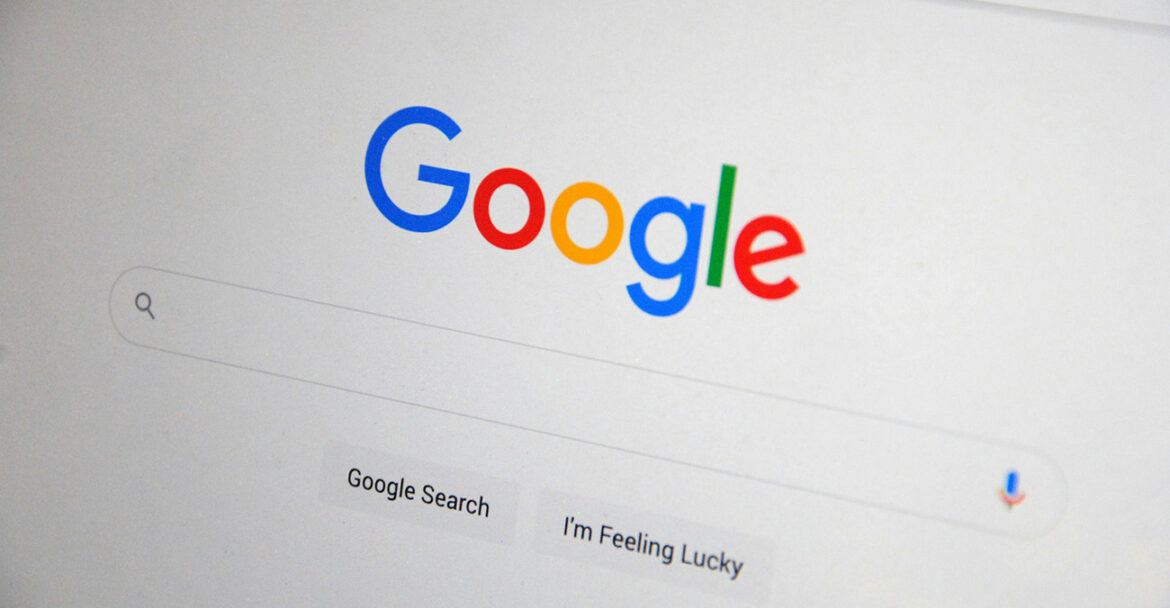Today I want to share a little secret that’s made my life as a tech journalist, and indeed as a regular internet user, significantly easier. We all use Google every single day, don’t we? But how many of us truly tap into its full potential? Most of us just type in a few words and hope for the best. What if I told you there’s a way to cut through the noise and get exactly what you’re looking for, often in just a few clicks?
This isn’t about some fancy new AI tool; it’s about mastering Google’s own built-in commands, known as Google search operators. Think of them as special shortcuts that tell Google precisely what you want, helping you refine your search, remove unwanted results, and go straight to the accurate information. They’re incredibly powerful for everything from casual browsing to in-depth competitor analysis or content research.
What Exactly Are Google Search Operators?
In simple terms, Google Search Operators are special characters or words you add to your search terms to get more refined results. These commands instruct Google’s search algorithms to focus on specific elements within web pages, filtering results based on your designated criteria. They give you greater control over your search and can significantly enhance the efficiency of your research process. They are sometimes referred to as “Google search commands” or “advanced operators”.
Why Bother with Advanced Search?
With billions of Google searches happening daily, finding precisely what you want can be tricky. Mastering these operators allows you to search smarter, not just more. Whether you’re an online marketer, a researcher, or just a regular user, these commands offer precision and control over your search results. They can help you filter results by dates, specific file types, or even particular websites.
Generally, you simply type these operators directly into the Google search box, just like you would a regular text search. Remember, Google usually ignores punctuation that isn’t part of an operator, and it’s crucial not to include spaces between the symbol or word and your search term (e.g., site:example.com will work, but site: example.com won’t).
My Go-To Google Search Operators (and How I Use Them)
Here are some of the most useful operators I regularly employ to get precisely what I need from Google:
1. Exact Match
When you put a word or phrase in quotation marks, Google will only return results that include that exact word or phrase. This is incredibly useful for cutting out irrelevant results, especially with longer search queries.
How I use it: If I’m looking for a specific quote, song lyric, or checking if anyone has plagiarised content, this is my first port of call. It’s also fantastic for finding guest post opportunities by searching for phrases like “write for us” or “guest post guidelines”.
Example: “artificial intelligence ethics”
2. Site-Specific Search
This operator restricts your search results to a particular domain or website. It’s indispensable for researching competitors, checking your own website for indexing issues, or simply finding content within a specific site. You can even search a specific sub-folder within a site.
How I use it: I often use it to quickly find specific articles or sections on a website I’m familiar with, or to check how much content a competitor has published on a certain topic. It’s also great for finding internal linking opportunities on your own blog.
Example: site:bbc.co.uk technology
3. Exclusion
Placing a minus sign directly before a keyword will exclude any results that contain that specific term. This is invaluable when your search query has multiple meanings, and you want to filter out the irrelevant ones.
How I use it: If I’m researching “Apple” but only want information about the fruit, not the company, I’d use -apple. Similarly, when looking for brand mentions, I’ll exclude my own website and social media sites.
Example: jaguar -car
4. Specific File Types
This operator allows you to search for results of a particular file type, such as PDFs, DOCX, or PPT. It’s extremely useful if you’re looking for research papers, presentations, or official documents.
How I use it: When researching statistics or case studies, I often look for filetype:pdf to find original research published in that format.
Example: renewable energy filetype:pdf
5. Keyword in Page Title
Using intitle: before a keyword will display results where the search term appears in the page’s meta title tag. This is very helpful for competitor research or when you’re trying to understand how many web pages target a specific search term.
How I use it: If I’m trying to pitch an article idea to a specific publication, I’ll use intitle: to see what they’ve already covered on a topic, helping me find a unique angle.
Example: intitle:electric vehicles
6. Keyword in URL
Similar to intitle:, the inurl: operator returns pages that contain the specified word or phrase within their URL. This can significantly narrow down your search volume and help in finding specific types of pages.
How I use it: It’s brilliant for finding guest posting guidelines on a site (inurl:guest-post or inurl:contribute), or for identifying potential direct competitors if their URLs follow a certain pattern.
Example: inurl:best-web-hosting
7. “OR” Logic ( or )
This operator allows you to search for results that contain one term or another. It’s useful when you’re not entirely sure which keyword will give you the desired result, or when you want to include synonyms. You can also use the pipe symbol (|) in place of OR.
How I use it: When researching for related topics or trying multiple guesses for a page I’m trying to find, I’ll use ORto streamline the process. It’s also great for discovering brand mentions, including potential misspellings.
Example: AI OR “artificial intelligence”
8. Proximity Search
The AROUND(X) operator displays pages that include your search words within ‘X’ number of words of each other. The ‘X’ defines the maximum number of words separating the two terms.
How I use it: This is incredibly handy for finding quotes or song lyrics you don’t quite remember, or for locating official statements or research that contain a specific point you’re trying to find.
Example: “climate change” AROUND(5) solutions
The Power of Combination
While each operator is powerful on its own, their true strength lies in combining them. By chaining multiple operators together, you can create highly specific and targeted search queries.
For example, if you want to find news articles about “space exploration” from specific reliable sources like NASA or BBC, you could combine the exact match, OR, and source: operators: “space exploration” (source:nasa.gov OR source:bbc.com)
Or, if you’re looking for PDF reports on a specific topic published recently on government websites, you could try:”digital privacy” filetype:pdf site:gov after:2023-01-01
Just be aware, when you start combining a lot of operators and running numerous searches, Google might occasionally ask you to prove you’re not a robot (the dreaded reCAPTCHA!). But don’t let that put you off!
Knowing how to use Google search operators is genuinely an essential skill that makes browsing the internet and extracting information far more effective. Whether you’re a student, a content creator, or simply someone who wants to find things faster online, mastering a few of these commands will give you unparalleled precision and control over your search results. Give them a try; you’ll likely notice a significant difference in accuracy, relevance, and overall efficiency in your searches. Happy searching!