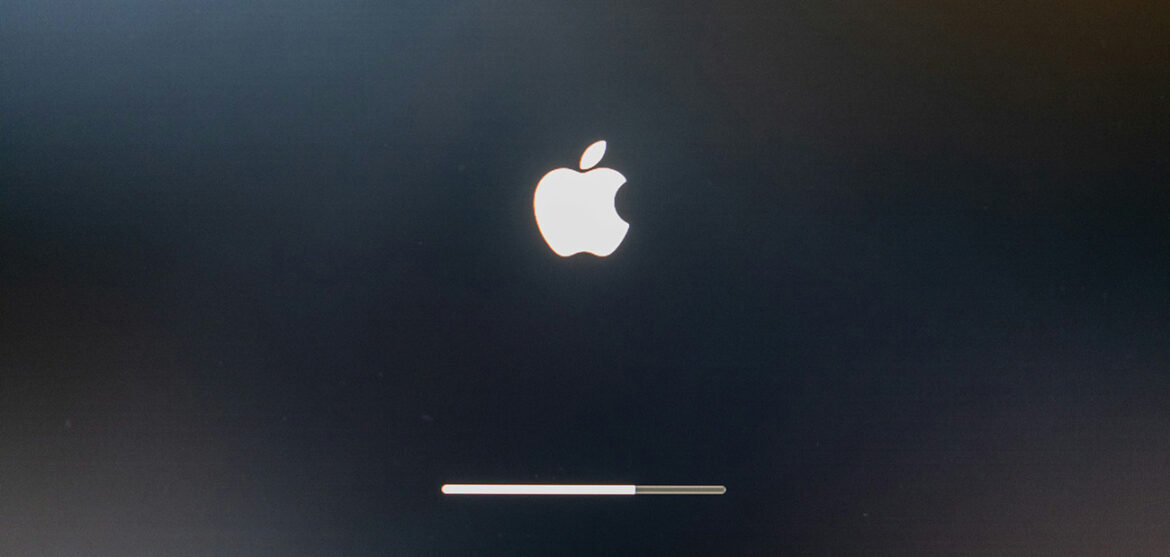If your iPhone keeps restarting and shows only the Apple logo, you’re likely stuck in a “boot loop.” It’s a frustrating issue, but don’t panic—this guide covers the causes and step-by-step fixes, from simple to advanced.
Why Your iPhone Is Stuck on the Apple Logo
Understanding the cause helps you pick the right fix. Common reasons include:
- Software Glitches: Minor bugs or iOS conflicts.
- Full Storage: iPhones need some free space to boot properly.
- Failed iOS Update: Interrupted updates can corrupt your system.
- Jailbreaking Issues: Unofficial modifications can destabilize iOS.
- Battery Problems: Faulty or degraded batteries can trigger restarts.
- Hardware Damage: Water damage or logic board issues may prevent booting.
First Step: Back Up (If Possible)
If your iPhone boots even briefly, back up your data immediately. Use iCloud, iTunes/Finder, or a tool like Wondershare MobileTrans, which supports over 6,000 devices and allows selective backup on both Windows and Mac.
Basic Fixes (No Data Loss)
Start with these safer options.
1. Force Restart
iPhone 8 & Later:
Press and release Volume Up, then Volume Down, then hold Side until you see the Apple logo.
iPhone 7/7 Plus:
Hold Volume Down + Side until the Apple logo appears.
iPhone 6s & Earlier:
Hold Home + Sleep/Wake until the Apple logo shows up.
2. Check Battery & Charging
- Try a different cable and adapter.
- Clear debris from the charging port.
- Let the battery drain completely, then charge for 30+ minutes.
- Check battery health: Settings > Battery > Battery Health & Charging.
Advanced Fixes (May Cause Data Loss)
If basic steps fail, try these.
1. Recovery Mode (Try Update First)
- Connect your iPhone to a computer.
- Launch Finder (macOS Catalina+) or iTunes (older Mac or Windows).
- Put your iPhone into Recovery Mode:
- iPhone 8 & Later: Press Volume Up > Volume Down > hold Side.
- iPhone 7: Hold Volume Down + Side.
- iPhone 6s & Earlier: Hold Home + Sleep/Wake.
- Choose Update when prompted (won’t erase data).
- If Update fails, select Restore (erases all data).
2. DFU Mode (Data Will Be Lost)
DFU mode reinstalls both firmware and iOS.
iPhone 8 & Later:
- Press Volume Up, then Volume Down.
- Hold Side until screen goes black.
- Hold Side + Volume Down for 5 secs.
- Release Side, hold Volume Down for ~10 secs (screen stays black).
iPhone 7/7 Plus:
Hold Side + Volume Down for 10 secs, release Side, hold Volume Down 5 more secs.
iPhone 6s & Earlier:
Hold Sleep/Wake + Home for 10 secs, release Sleep/Wake, hold Home 5 more secs.
iTunes/Finder will detect your iPhone in recovery mode. Click Restore. To exit DFU without restoring, do a force restart.
Third-Party iOS Repair Tools (No Data Loss)
If you want to avoid restoring via iTunes/Finder, consider these tools:
- iMyFone Fixppo – Fixes boot loops, no data loss.
- Dr.Fone – System Repair – Resolves boot issues safely.
- Tenorshare ReiBoot – One-click Recovery Mode, no data loss.
- 3uTools – Good success rate, even with full storage.
- iMazing – Lets you pre-download iOS updates.
Always download from official sites to avoid malware.
When to Seek Help
If nothing works, or you suspect hardware issues:
- Apple Support – Ideal if your iPhone is under warranty or AppleCare+.
- Data Recovery Services – Can help, but success isn’t guaranteed due to Apple’s encryption. Some charge just for diagnosis.
Tips to Prevent Future Boot Loops
- Keep iOS Updated – Bug fixes improve system stability.
- Maintain Storage Space – Don’t let your phone get full.
- Use a Stable Connection – Especially during updates.
- Avoid Jailbreaking – It often causes instability.
- Protect Your Phone – From drops, water, and impacts.
- Backup Regularly – So your data is always safe.