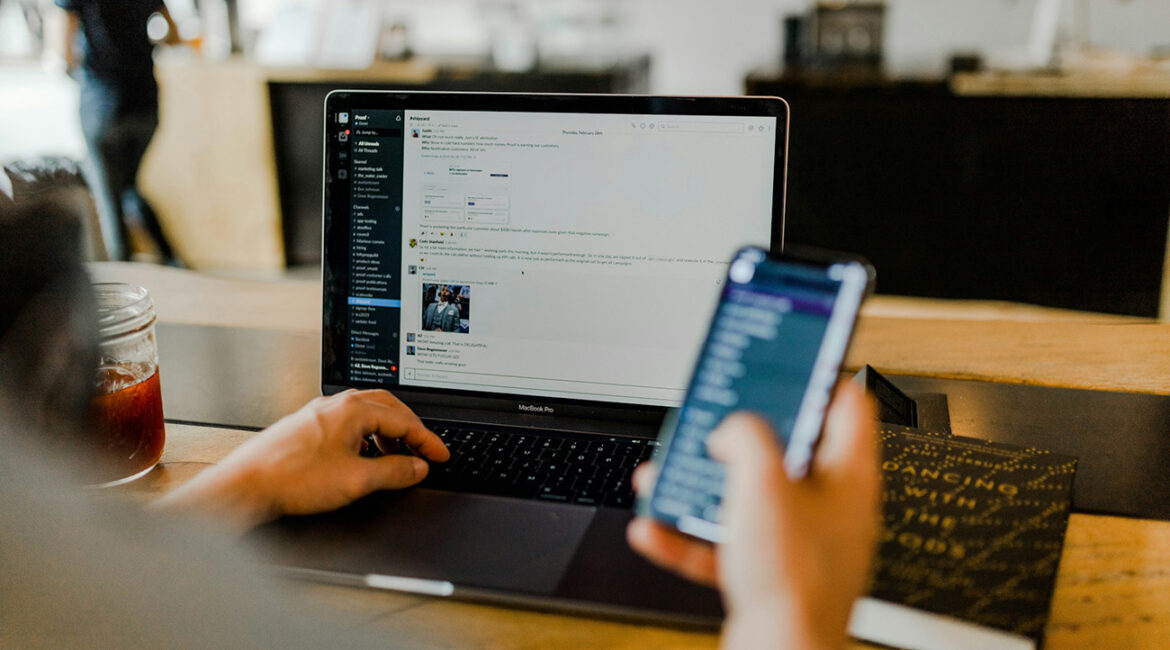We’ve all been there, staring at our screen, phone in hand, and seeing that utterly baffling message: “Wi-Fi connected, no internet access.” It’s infuriating, isn’t it? You’re clearly connected to your home network, the Wi-Fi signal is strong, yet the internet itself is playing hide-and-seek. But don’t fret; it’s a common problem, and often, the fix is simpler than you might think.
This issue typically means your device has successfully linked up with your router and is part of your local network, but that local network isn’t able to communicate with the wider internet. It’s like being able to talk to your neighbours but not being able to make a call outside your street. The causes can range from a hiccup with your internet service provider (ISP) or your router, to specific settings or outdated software on your device, or even physical damage.
Let’s roll up our sleeves and troubleshoot this step by step.
First Things First: Quick Checks for All Users
Before diving into deeper technicalities, let’s rule out the most common culprits.
Is It Just You? Check Other Devices
The very first thing I always recommend is to check if the problem is isolated to one device or if it’s affecting everything connected to your Wi-Fi. Grab your phone, tablet, or another computer and see if they can connect to the internet over your Wi-Fi.
- If all your devices are struggling, the issue likely lies with your router, modem, or your internet service itself.
- If only one device is having problems, then we know the issue is specific to that device.
Is Your Internet Service Provider (ISP) Having a Moment?
Sometimes, the issue isn’t with your equipment at all; it’s with your ISP. Outages can occur due to maintenance or unforeseen problems.
- Check Online: Use your phone’s mobile data or a working internet connection elsewhere to visit your ISP’s website, their social media channels (like X/Twitter), or independent outage tracking sites such as Downdetector.com. These can often confirm if there’s a known service outage in your area.
- Call Them: If you can’t find anything online, a quick call to your ISP’s customer support can clarify if they’re experiencing network issues.
The Classic Reboot: Your Router and Modem
This might sound like a cliché, but trust me, it’s a classic for a reason – it often works! Restarting your router and modem can resolve many minor glitches and refresh your internet connection.
- Turn off both your router and modem (if you have separate devices).
- Unplug their power cables from the wall.
- Wait for at least 30 seconds to a minute.
- Plug in your modem first and wait a couple of minutes for its lights to stabilise, indicating it’s connected to the internet.
- Then plug in your router and wait another few minutes for it to power up and connect.
- Once both are back online, try connecting to your Wi-Fi again.
A Cable Check-Up: Are Things Snug?
Loose or damaged cables are a surprisingly common cause of connectivity woes.
- Inspect: Check all cables connecting your modem to the wall and your router, ensuring they are securely plugged in at both ends.
- Look for Wear: Examine the cables for any visible signs of fraying, kinks, or damage. If you find any, replacing the cable might be necessary. Pay particular attention to the Wide Area Network (WAN) cable that connects your modem to your router; if its LED isn’t lit or is blinking unusually, it could indicate a problem with the connection to your ISP.
Troubleshooting Your Device: Windows & macOS Specifics
If the problem is confined to a single device, let’s dig into some device-specific solutions.
Update Your Network Drivers (Windows)
Outdated or corrupted network drivers can often lead to internet connectivity issues on Windows PCs. Drivers are essential software that allow your computer’s operating system to communicate with your network adapter hardware.
- Open Device Manager: Right-click the Start button and select “Device Manager”.
- Expand Network Adapters: Find and expand the “Network adapters” section.
- Update Driver: Right-click on your Wi-Fi adapter (it might have “Wireless” or “Wi-Fi” in its name) and select “Update driver”.
- Search Automatically: Choose “Search automatically for updated driver software”. Windows will attempt to find and install the latest driver online.
- Manual Install (if needed): If Windows can’t find one, visit your device manufacturer’s website (e.g., Dell, HP, Lenovo) or the network adapter manufacturer’s website (e.g., Intel, Realtek) to download the latest driver for your specific model and Windows version. If the downloaded file is executable, run it. Otherwise, go back to Device Manager, select “Browse my computer for driver software,” and navigate to the downloaded driver file.
- Restart: Always restart your computer after a driver update.
For macOS users, network drivers are typically managed through macOS updates. Ensure your macOS is up to date by going to System Preferences (or System Settings) > Software Update.
Disable VPNs and Proxy Servers
Virtual Private Networks (VPNs) and proxy servers, while great for privacy and security, can sometimes interfere with your internet connection.
- Temporarily Disable: Try temporarily turning off your VPN or proxy software to see if your internet connection is restored. If you’re using a proxy server, you can usually disable it in your browser or system settings.
- Windows: Press Win + I to open Settings, then go to Network & Internet > Proxy. Turn off the toggles for “Automatically Detect Settings” and “Use a proxy server”.
Renew Your IP Address and Flush DNS
Your device’s IP address or an outdated DNS cache can cause connectivity issues. Renewing your IP address forces your device to request a new one from the router, resolving potential conflicts. Flushing the DNS cache clears old, potentially incorrect website address translations, forcing your computer to look up fresh ones.
- For Windows:
- Open Command Prompt as an administrator.
- Type ipconfig /release and press Enter.
- Type ipconfig /renew and press Enter.
- Type ipconfig /flushdns and press Enter.
- Restart your PC.
- For macOS:
- Go to Apple logo > System Settings (or System Preferences for older macOS) > Network.
- Select your active network connection (e.g., Wi-Fi).
- Click Details (or Advanced for older OS) > TCP/IP tab.
- Click Renew DHCP Lease.
- Click Apply.
- To flush DNS cache on Mac, open Terminal and type sudo dscacheutil -flushcache; sudo killall -HUP mDNSResponder and press Enter. You’ll need to enter your password.
Use Built-in Diagnostic Tools
Both Windows and macOS offer built-in tools that can help diagnose and sometimes fix network problems.
- Windows Network Troubleshooter: Type “Find and fix network problems” in the taskbar search and open it. Click “Run” next to “Network and Internet” and follow the on-screen instructions.
- macOS Wireless Diagnostics: Hold the Option key and click the Wi-Fi icon in the menu bar, then choose “Open Wireless Diagnostics”. It can analyse your wireless environment and suggest recommendations.
Perform a Network Reset (A Last Resort for Your Device)
If all else fails for a specific device, a network reset can be a drastic but effective measure. It essentially wipes all network-related information, including saved Wi-Fi networks and passwords, forcing your device to start fresh.
- For Windows:
- Go to Settings > Network & Internet > Advanced Network Settings > Network Reset.
- Click Reset Now and confirm. Your computer will restart.
- You’ll need to reconnect to your Wi-Fi network and enter the password again.
- For macOS: This involves deleting specific network configuration files.
- Turn off Wi-Fi.
- Open Finder, select Go > Go to Folder… (or Shift + Command + G).
- Type /Library/Preferences/SystemConfiguration/ and click Go.
- Locate and delete the following files: com.apple.airport.preferences.plist, com.apple.network.eapolclient.configuration.plist, com.apple.wifi.message-tracer.plist, NetworkInterfaces.plist, preferences.plist.
- Empty the Trash.
- Restart your Mac.
- Turn Wi-Fi back on and reconnect to your network.
Deeper Dive: Router & Network Issues
If the problem affects all devices, the issue is likely with your router or the internet coming into your home.
Router Firmware: Is It Up-to-Date?
Your router’s firmware is its operating system, and like any software, it needs occasional updates to function properly and securely. Check your router manufacturer’s website for the latest firmware and installation instructions.
Optimal Router Placement
Your router’s location can significantly impact Wi-Fi performance.
- Central Location: Place your router in a central spot in your home, ideally high up, and away from obstructions.
- Avoid Interference: Keep it away from other electronic devices like microwaves, cordless phones, and baby monitors, as these can cause signal interference.
Managing Network Congestion and Interference
- If your internet is very slow or frequently drops, it could be due to too many devices demanding bandwidth, or interference from neighbouring networks.
- Remove Connected Devices: Disconnect devices that are not actively in use, especially those downloading large files or streaming high-bandwidth content.
- Change Wi-Fi Channel/Band: Router channels can become congested, especially in densely populated areas. If your router supports 5 GHz, use it whenever possible as it’s generally less congested and faster than 2.4 GHz. You can change the Wi-Fi channel in your router’s administration settings (check your router’s manual for instructions).
Consider a Factory Reset for Your Router
If your router is the problem and a simple reboot hasn’t helped, a factory reset might be necessary. This will erase all custom settings and restore it to its default configuration.
Most routers have a small “reset” button (often recessed, requiring a paperclip to press). Hold it down for 10-30 seconds. After resetting, you’ll need to set up your Wi-Fi network name and password again.
Beware of Malware and Network Intrusions
Malware or a hacked router can disrupt your internet access by altering network settings, draining bandwidth, or blocking services. If you suspect this, perform a factory reset on your router and update its firmware, then strengthen your Wi-Fi password. Consider using security software that includes router security features.
Still Stuck? Time to Call in the Cavalry (Your ISP)
If you’ve systematically worked through all these troubleshooting steps and you’re still facing the “Wi-Fi connected, no internet” issue, then it’s highly likely the problem is beyond your control and lies with your Internet Service Provider.
When you call them, be prepared to explain all the steps you’ve already taken. This will save time and show them you’ve done your due diligence. They’ll be able to conduct further checks on their end and, if necessary, send a technician to investigate issues with the line coming into your home or replace faulty equipment.
Getting to the bottom of internet problems can be frustrating, but with a systematic approach, you can often identify and resolve the issue yourself. Keep this guide handy, and you’ll be back online in no time!