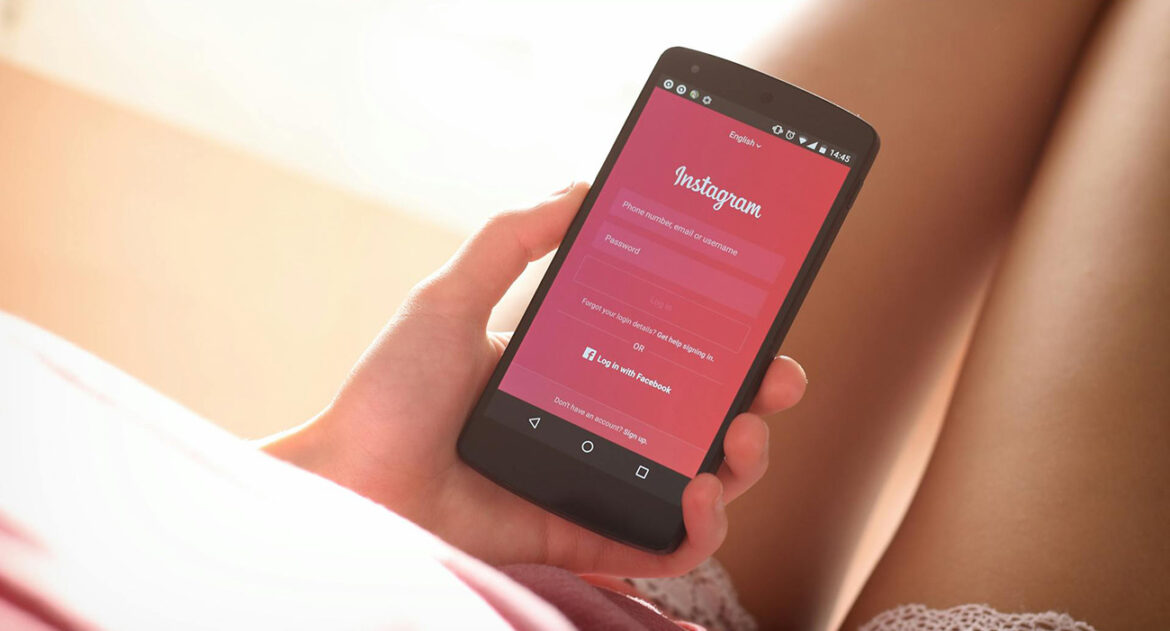Something that trips up quite a few people these days on Instagram: how to get a handle on those like counts. Whether they’re causing you a bit of stress or you just prefer to focus on the content itself, Instagram does give you the option to hide them. It’s a pretty common query I come across, so let’s break it down.
First off, what are likes anyway? Well, on Instagram, tapping that heart icon or double-tapping a post is simply a way of showing you’ve seen and enjoyed someone’s photo, video, or Story. The person who posted the Story is the only one who sees you liked it, but for regular posts, your username is visible below the content to your followers.
Why Consider Hiding Likes?
You might be wondering, why would someone want to hide something that feels like positive feedback? While receiving likes can feel good and even give a temporary boost to your confidence, there’s definitely a flip side. The sources highlight several reasons why hiding likes has become a popular choice:
- Reducing Pressure and Comparison: Social media platforms, Instagram included, can unfortunately fuel comparison, cyberbullying, and negative self-talk, impacting emotional well-being. Excessive digital use can also deepen feelings of isolation. Chasing likes and validation can lead to anxiety, depression, and increased stress levels. Instagram itself introduced the feature to “depressurize people’s experience”. Hiding likes can free you from the constant need for validation and help you cultivate a healthier relationship with the platform.
- Promoting Authentic Engagement: When the focus shifts away from the like count, users may be more inclined to engage with content they genuinely find interesting, rather than just posts that appear popular. It can lead to more sincere interactions based on shared interests and personal expression.
- Boosting Creativity: The pressure to get likes can sometimes stifle creativity, pushing users to conform to popular trends rather than creating unique content they enjoy. Hiding likes can remove this pressure, allowing for more creative expression.
- Combating Social Bias and Need for Validation: There’s a tendency on social media to equate popularity with success. Hiding likes helps to level the playing field, discouraging biased opinions based purely on numbers and promoting a healthier mindset. It can help individuals break free from seeking external validation through likes and build a stronger sense of self-worth.
- Protecting Mental Health: Ultimately, hiding likes is a proactive step to protect your mental well-being from the potential negative impacts of like counts, such as anxiety, self-comparison, and feelings of inadequacy.
Interestingly, one study found that participants who used the ‘hide like and view counts’ feature scored significantly lower on a test indicating risk for developing an eating disorder, suggesting a potential link to positive psychological outcomes. While this study didn’t find a significant difference in self-esteem or body dissatisfaction, it points to the feature being a potential step in the right direction for user well-being.
How to Hide Likes on Instagram: Step-by-Step
Okay, let’s get to the practical side of things. Instagram gives you control over hiding likes on your own posts and on posts from others in your feed.
Here’s how to hide likes on Instagram for various scenarios:
1. Hiding Likes on Your Own Posts (Before Publishing)
This is useful if you know you don’t want the like count public from the get-go.
- Create your post or Reel as you normally would.
- When you get to the screen where you add your caption, scroll down to the very bottom.
- Tap “Advanced settings”.
- Under the “Like and view counts” or “Likes and plays” section, toggle the switch next to “Hide like and view counts on this post” or “Hide like count on this post” to the ‘on’ position (it should turn blue).
- Go back and share your post or Reel. The like count will now be hidden from everyone else.
2. Hiding Likes on Your Own Posts (After Publishing)
Decided later you want to hide the likes on a post you’ve already shared? No problem.
- Go to the specific post or Reel on your profile.
- Tap the three dots in the top right corner of the post.
- From the menu that appears, select “Hide like count”.
Just like that, the public like count is gone. If you change your mind, simply tap the three dots again and select “Unhide like count”.
3. How to turn off likes you see on other people’s posts in your feed.
This is great if you want to stop comparing your posts to others or simply wish to focus on the content itself when scrolling.
- Go to your profile by tapping your profile picture in the bottom right.
- Tap the three horizontal lines (the “hamburger menu”) in the top right corner.
- Tap “Settings and privacy”.
- Scroll down to the section titled “What you see” and tap “Like counts” or “Like and share counts”.
- Toggle the switch for “Hide like and share counts” to the ‘on’ position (it should turn blue).
Now, instead of seeing the total number of likes on others’ posts, you’ll see “Liked by [username] and others”. This setting only applies to what you see in your feed; others will still see like counts if they haven’t hidden them. You can turn this off again by following the same steps and toggling the switch back off.
Note: These steps are generally applicable on the mobile app, but the sources also mention similar steps for the desktop version.
Can You Still See Your Own Hidden Likes?
Yes, absolutely! Hiding likes just removes the public number. You can still see how many likes your posts receive.
- Using Instagram Insights: If you have a professional account (Business or Creator), you can access Insights from your profile. Go to “Content you shared” and look at individual posts or Reels. The insights panel will show you engagement metrics, including the like count.
- On the Post Itself: Even with likes hidden, you’ll see “Liked by [username] and others”. If you tap on the small profile picture next to this text, it will often take you to a panel showing who has liked the post and the total number of likes.
What About Seeing Others’ Hidden Likes
If someone else has hidden their likes, you cannot see the total count publicly. As mentioned, tapping on “Liked by [username] and others” will show you the list of people who liked it, but not the total number unless you look via Insights on your own content.
As for seeing what someone else extensively likes on Instagram, that feature has been discontinued. You can only see if a specific person liked a specific post by looking at the list of likes on that post (if it’s public and likes aren’t hidden).
Potential Considerations When Hiding Likes
While hiding likes can be a great move for personal well-being, there are a couple of points to consider, especially if you use Instagram professionally (as a creator, brand, etc.):
- Professional Implications: Some people or brands look at like counts as a quick indicator of popularity or engagement when considering collaborations or partnerships. Hiding your likes might make it harder for them to quickly assess this.
- Transparency: If you hide likes (or comments) on potentially sensitive or controversial posts, it might be perceived negatively by your audience, as if you’re avoiding feedback. Transparency is generally key in community management.
However, sources also note that hiding likes does not directly affect your post’s visibility or reach in the algorithm. The algorithm still tracks likes and other engagement metrics behind the scenes.
Why Might You Not Be Able to Hide Likes?
If you’re following the steps and don’t see the option, here are a few possible reasons:
- Your Instagram app isn’t updated. Make sure you have the latest version from your app store.
- You’re using a business account (though sources indicate the feature is widely available now, account type can sometimes affect feature availability).
- The feature hasn’t rolled out to your region yet (though this is becoming less common for established features like this).
Hiding likes on Instagram is a personal choice, and it’s good that Instagram provides the option. By taking control of features like this, you can hopefully make your time on the platform a bit healthier and more focused on what truly matters to you.