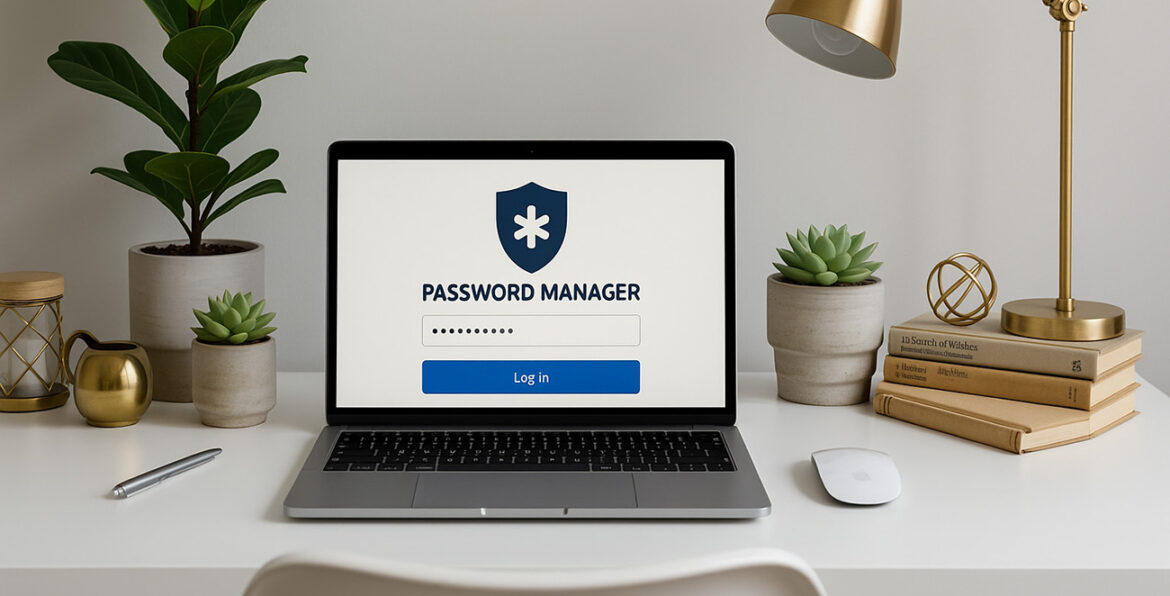Passwords. We all have them, loads of them! Keeping track of them can feel like juggling flaming chainsaws sometimes, especially when every single website tells you it needs a “unique, complex, and utterly unmemorable” string of characters. This is where password managers come in, and thankfully, you don’t always need to shell out cash to get started. I’m here to walk you through the best free password managers available in 2025.
As a self-confessed app enthusiast and productivity nerd, I’m always looking for tools that make life easier and more secure. And in today’s world, a reliable password manager is less of a ‘nice-to-have’ and more of an absolute essential.
Why You Need a Password Manager (Seriously!)
Honestly, if you’re still scribbling passwords on sticky notes or, worse, reusing the same few combinations everywhere, you’re leaving yourself wide open. A password manager is a software application designed to securely store and manage your passwords and other sensitive information.
Here are the key perks:
- Enhanced Security: They help you create strong, unique, and unguessable passwords for each account. This dramatically lowers the risk of hackers compromising your accounts. Your passwords are then stored securely and encrypted.
- Improved Password Habits: When a tool generates and remembers complex passwords for you, it’s simple to stop reusing passwords or picking easily guessable ones.
- Convenience: You only need to remember one master password to unlock your vault. Many managers offer autofill features, saving you time logging into sites, and cross-device syncing means your passwords are there wherever you need them.
Understanding Free Password Managers
Most password managers offer both free and paid options. Think of the free version as a generous free sample. The main goal is to get you using the product, get comfortable, and perhaps later upgrade to a paid plan with more features, especially for businesses which are the “real money maker”.
While free password managers provide core functionality, they often come with limitations compared to their premium counterparts. The most common restrictions include:
- Device Limit: Often, the free plan will only allow you to be logged in or sync passwords on a single device at a time. This can be a pain as most of us use multiple devices daily.
- Feature Limitations: Premium features like dark web monitoring, secure sharing for multiple users, emergency access, and dedicated customer support are usually locked behind a paywall.
- Storage Limits: Some (though thankfully not all of the top ones listed here) might limit the number of passwords you can store.
However, it’s crucial to note that, as far as the sources indicate, free password managers generally do not compromise on core security like encryption just because you’re not paying.
Key Features to Look For
When choosing any password manager, but especially a free one, keep these essential features in mind:
- Encryption: The gold standard is AES-256 encryption, used by many top managers. NordPass uses XChaCha20, which is noted as a faster, safer alternative.
- Zero-Knowledge Architecture: This ensures your passwords are encrypted before they leave your device, and even the password manager provider cannot decrypt them. Only you, with your master password, can unlock your vault.
- Master Password: This is the one password you must remember. Choose something unique and secure. Losing it can mean losing access to your vault.
- Multi-Factor Authentication (MFA): Adding MFA to your master password (like an authenticator app code, fingerprint, or face scan) significantly increases security and makes it much harder for someone to access your vault, even if they guess your master password. Look for managers that offer MFA options on their free tier.
- Autofill: A major convenience factor. The manager should reliably fill in usernames and passwords on websites and apps. Some can also fill in forms with other details like addresses.
- Password Generator: Generates strong, complex, unique passwords for you. Essential for creating truly secure credentials.
- Cross-Platform Support & Sync: Ideally, you want a manager that works seamlessly across your computer (Windows, Mac, Linux), phone (iOS, Android), and various browsers. While free plans often limit logged-in devices, having the apps available everywhere is useful.
- Password Hygiene/Auditing: Some managers can check if your existing passwords are weak, reused, or have appeared in data breaches (dark web monitoring). This is often a premium feature, but some free tiers offer limited versions.
The Top Free Contenders for 2025
Based on the sources, several providers stand out for their free offerings. Here’s a look at some of the best free password managers you can consider:
Proton Pass
This one is a strong contender, even earning an Editors’ Choice from PCMag and a high rating from Security.org. Its free tier is quite generous, offering unlimited password syncing across all your devices. You get password hygiene alerts and handy temporary email aliases for free, which are often paid features elsewhere. It has a modern, easy-to-use interface and supports passkeys. Proton is based in Geneva, known for strong privacy laws. While secure sharing and the integrated 2FA authenticator aren’t free, the core offering is robust and promises to remain free forever. Uses XChaCha20 encryption.
Bitwarden
Frequently recommended on Reddit and rated highly by TechRadar and PCMag. Bitwarden is known for being open-source, which appeals to the security community. Its free plan is very generous, offering unlimited passwords and unlimited devices. It includes some free features like username data breach scanning. A unique benefit is the option to self-host if you’re technically inclined. Password hygiene monitoring and emergency access are paid features.
RoboForm
Highlighted as best for form filling by TechRadar and Best Free Vault by Security.org. RoboForm excels at automatically filling in online forms. Its free tier offers unlimited passwords. It includes an auditing tool for weak/duplicated passwords and a password generator. A key point for the free plan is that while you can install it on unlimited devices, you can only be logged into one device at a time, which means you’ll need your master password handy often if you switch devices. Secure sharing is limited on the free tier. It uses AES-256 encryption and zero-knowledge architecture. No credit card is required for the free plan. It also offers password leak monitoring.
Dashlane
Described as a solid free offering by TechRadar and Best Free Plan Features by Security.org. Dashlane is popular and easy to use. Its autofill capabilities work well for passwords and other info. However, there’s conflicting information on password limits for the free plan; some sources say unlimited, while others state a limit of 25 passwords. This limitation is quite significant. The free plan also has a single device limit. Dashlane emphasizes its strong security posture and states it has never suffered a data breach. It supports unlimited secure sharing of passwords and notes on the free plan. Uses AES-256 encryption and zero-knowledge.
Keeper
Rated as Best Free Plan Security by Security.org and mentioned on Reddit. Keeper is known for its strong security focus. It offers a free plan that you can use indefinitely. Like RoboForm and Dashlane, the free plan allows installation on unlimited devices but restricts you to being logged into only one device at a time. A notable restriction for Keeper’s free plan is that it only allows you to store 10 passwords. It uses AES-256 encryption and zero-knowledge.
LogMeOnce
Mentioned by TechRadar and PCMag. LogMeOnce offers a free tier with unlimited passwords and devices. It stands out for its diverse MFA options and the ability to log in without a master password using things like QR codes or selfies. The free tier includes unlimited password storage, autofill, cross-platform sync, limited encrypted file storage, and secure sharing for up to 5 users. Downsides include a dated interface and inconsistent mobile autofill.
KeePass / KeePassXC
These are desktop-based, open-source options frequently praised on Reddit. They are completely free with no premium tiers. Data is stored locally on your device, meaning no third party has access. This eliminates the risk of a data breach affecting the provider. However, you are responsible for your own backups, syncing across devices can be tricky, and someone with physical access to your device could potentially access the vault. KeePassXC is noted for being simple and doing what it should.
Addressing Safety Concerns: Are Free Password Managers Safe?
This is a common question, especially for those new to password managers. The short answer, based on the sources, is yes, the recommended free password managers are safe to use. Here’s why:
- Strong Encryption: Free plans typically use the same high-level encryption (like AES-256 or XChaCha20) as paid plans to protect your data. This encryption is considered highly resilient.
- Zero-Knowledge Architecture: As mentioned, this means your provider cannot access or decrypt your vault. If their servers were breached, the attackers would only get encrypted data they couldn’t read without your master password.
- Better than Manual Methods: Using a password manager is vastly more secure than writing passwords down insecurely or, crucially, reusing weak or identical passwords across multiple sites.
- Better than Built-in Browser/OS Managers: Dedicated third-party managers often offer stronger encryption principles and more advanced security features compared to the password managers built into browsers like Chrome or devices like Apple products.
However, no security is foolproof. Risks exist, often related to your device or your behaviour:
- Malware: Malware on your device could potentially compromise your master password or vault. Using good antivirus software is vital.
- Forgetting Your Master Password: If you forget your master password and haven’t set up recovery options, you could lose access to your entire vault.
- Weak Master Password: If your master password is weak or easily guessed, your vault is vulnerable. Always combine a strong master password with MFA.
- Physical Device Access: For desktop-based managers, someone gaining access to your unlocked device could access your vault. Device locks and strong master passwords help mitigate this. Even if a password manager provider experiences a data breach, the zero-knowledge architecture and local encryption mean your actual passwords should remain secure if your master password is strong and you use MFA.
Free vs. Premium: When to Consider Upgrading
While the best free password managers offer excellent core security, the premium versions unlock additional convenience and security features. Consider upgrading when:
- You Use Multiple Devices Actively: If constantly logging back in on different devices due to the single-device limit on free plans is frustrating, a premium plan (which usually supports unlimited devices) is a game-changer.
- You Want Extra Security Features: Features like dark web monitoring (beyond just username checks), advanced reporting on password health, and more sophisticated MFA options are often premium.
- You Need Secure Sharing: If you need to share passwords regularly with family or colleagues, the secure sharing features on paid plans are much safer than sending details via text or email.
- You Want Emergency Access: Setting up a trusted contact to access your vault in an emergency is a valuable feature usually only available on premium plans.
- You Want Better Support: Premium users often get access to faster or more direct customer support options like live chat.
- You Want Additional Storage: Some premium plans offer secure storage for documents, credit card details (beyond a limited number), and notes.
Choosing the Right One for You
With several great free options available, how do you pick?
- Consider your device usage: If you only use one device, options like Dashlane’s free tier (with the 25-password limit noted) or Keeper (10-password limit noted) might suffice, although RoboForm, Bitwarden, and Proton Pass offer more flexibility with unlimited passwords and, in some cases, devices. If you need syncing across multiple logged-in devices without limits, Bitwarden or Proton Pass free tiers are stronger options than RoboForm, Dashlane, or Keeper.
- Think about needed features: Do you value form filling (RoboForm)? Strong MFA options (LogMeOnce)? Open-source transparency (Bitwarden)? Integrated email aliases (Proton Pass)? Password leak monitoring (RoboForm, limited in Bitwarden/Proton Pass)?
- Try them out: A great thing about free password managers is you can test them. Look for managers that allow easy import of existing passwords from browsers or other managers to make switching easier.
Relying on weak, reused, or insecurely stored passwords is one of the biggest digital security risks today. Adopting a password manager, even one of the excellent free options available in 2025, is a fundamental step in protecting your online life.
While free plans might have limitations, they provide the core security benefits of generating and storing strong, unique passwords behind a single master password and MFA. Providers like Proton Pass, Bitwarden, and RoboForm offer particularly feature-rich free tiers that are more than capable for many users. Choose a reliable provider, pick a strong master password, enable MFA, and you’ll be vastly more secure online.